GateHub
Use GateHub to have your earnings paid out in XRP or any other supported currency.
You can see a list of supported currencies on GateHub's support site.
Sign up
- Go to Gatehub.net and sign up for an account.
- Complete GateHub's account verification process.
If you need help, check out their articles:
After your account is verified you can create your wallet on GateHub.
Create your wallet
GateHub will assign a payment pointer to your wallet. A payment pointer is an identifier for your wallet that's safe to share with 3rd parties.
- Log in to your GateHub account.
- Click the wallet drop-down arrow in the upper-left.
- Click +Add wallet.
- Select Hosted wallet.
- Enter your password.
- Enter a wallet name and click Create. Your wallet is now created.
- Click Add Funds.
- Select Interledger Payment pointer, then copy your payment pointer.
Refresh the page if you don't see the Interledger option. This is shown in the screen capture below.
Now you can share your payment pointer with other sites or add it to your own site by following the Quick Start Guide.
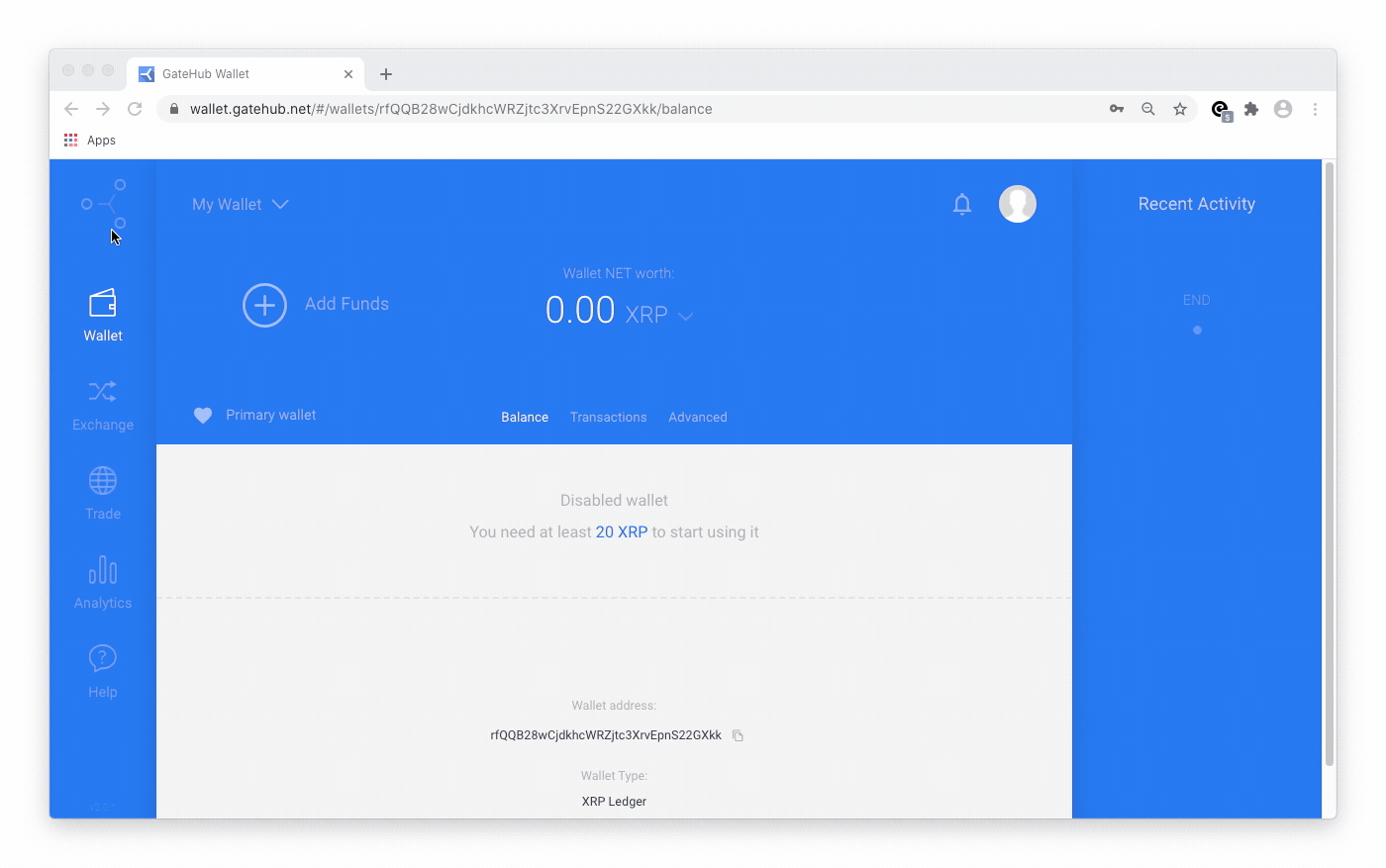
Find your payment pointer
- Log in to your GateHub account.
- If your Interledger wallet isn't selected by default, click the wallet drop-down arrow in the upper-left to select it.
- Click Add Funds.
- Select Interledger Payment pointer, then copy your payment pointer.
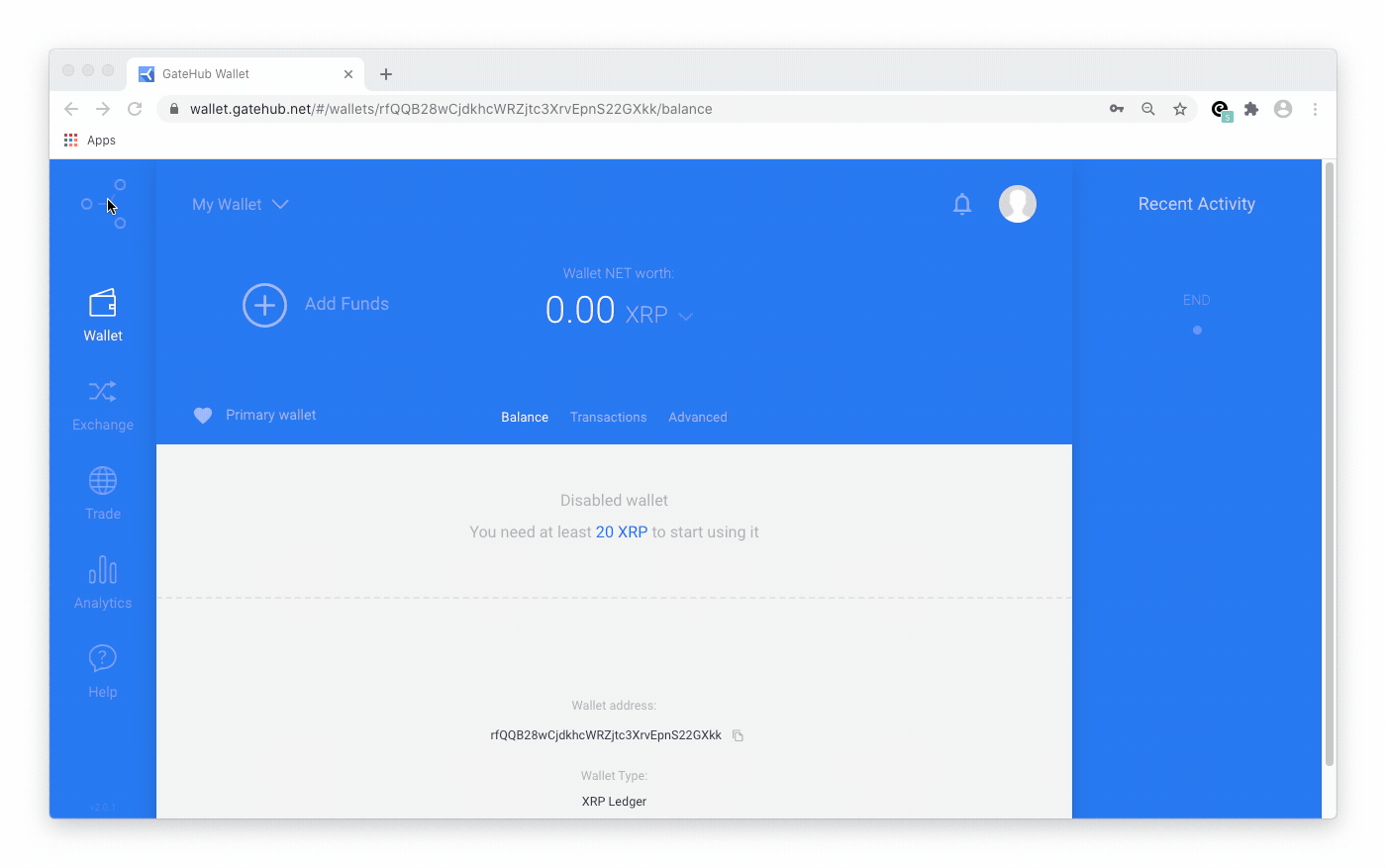
Issue an exchange order
Payments are deposited into your GateHub account as XRP. GateHub allows you to convert XRP into another currency for no charge before making a withdrawal.
- Log in to your GateHub account.
- Select Exchange from the left navigation bar.
- If your Interledger wallet isn't selected by default, click the wallet drop-down arrow in the upper-left to select it.
- Select your currency exchange pair (e.g., XRP to USD) from the drop-down menus.
- Enter the amount to exchange in the You pay field. The You get field automatically displays the amount you'll receive.
- Click the Exchange button, then confirm the transaction. When confirmed, the exchange takes place immediately.

More information can be found in GateHub's help article: https://support.gatehub.net/hc/en-us/articles/360021425773-Exchange